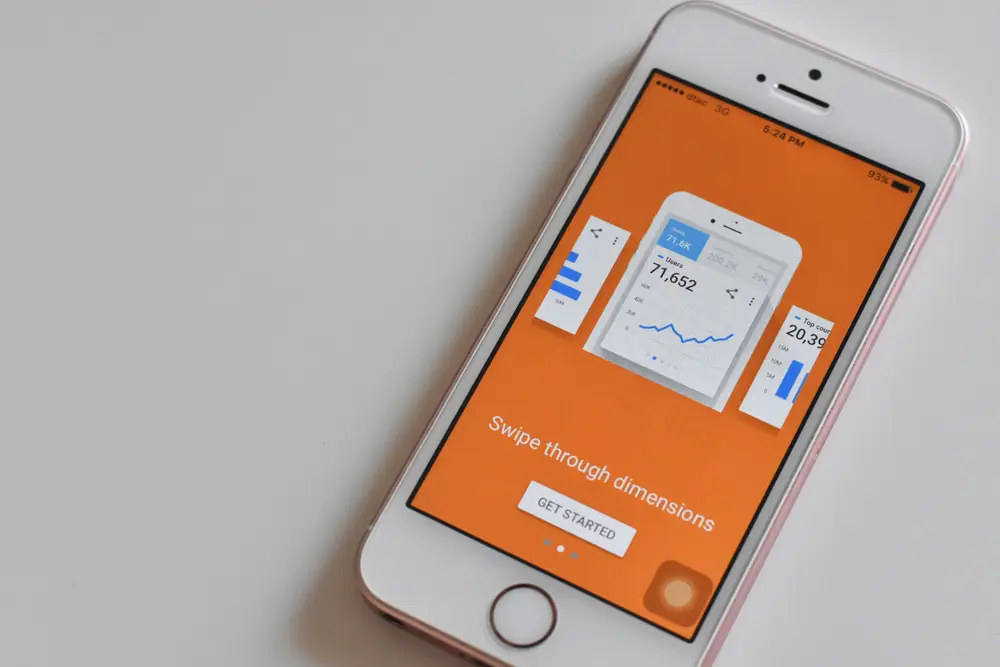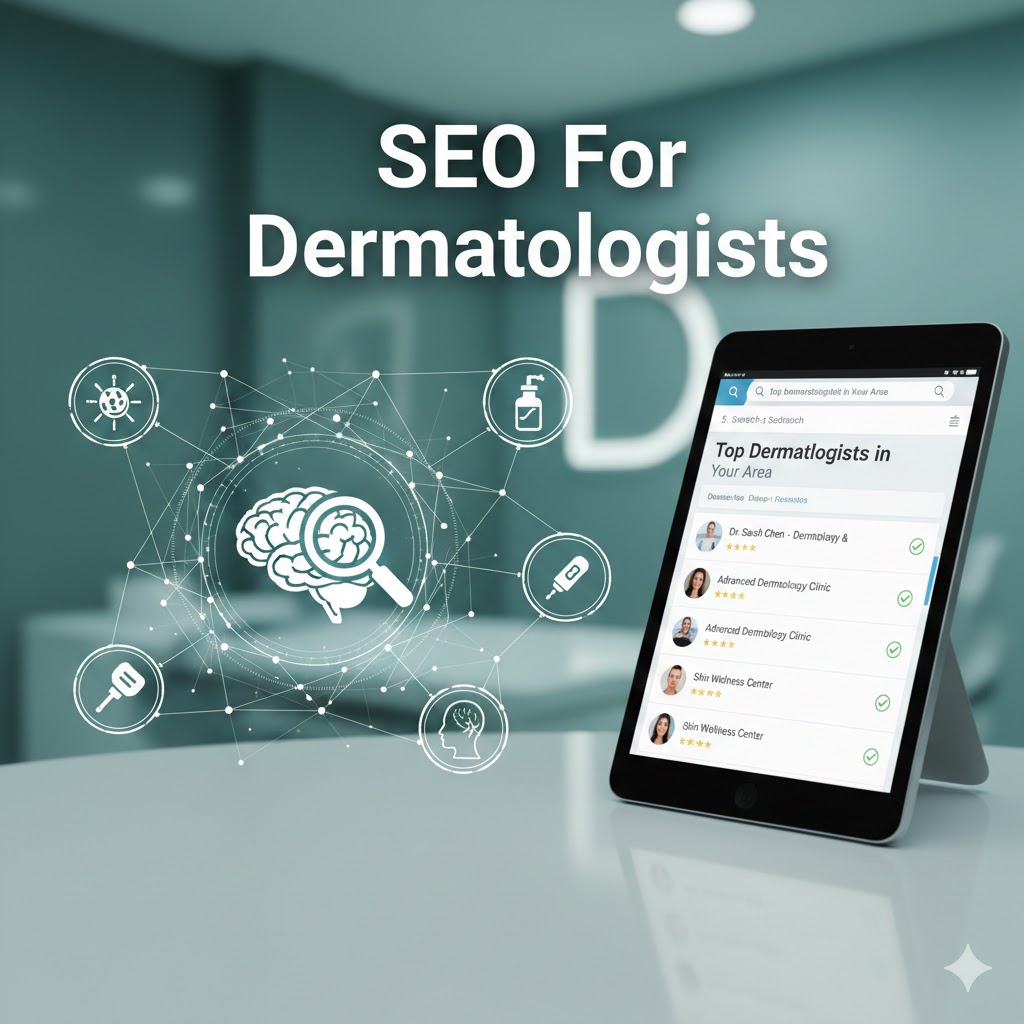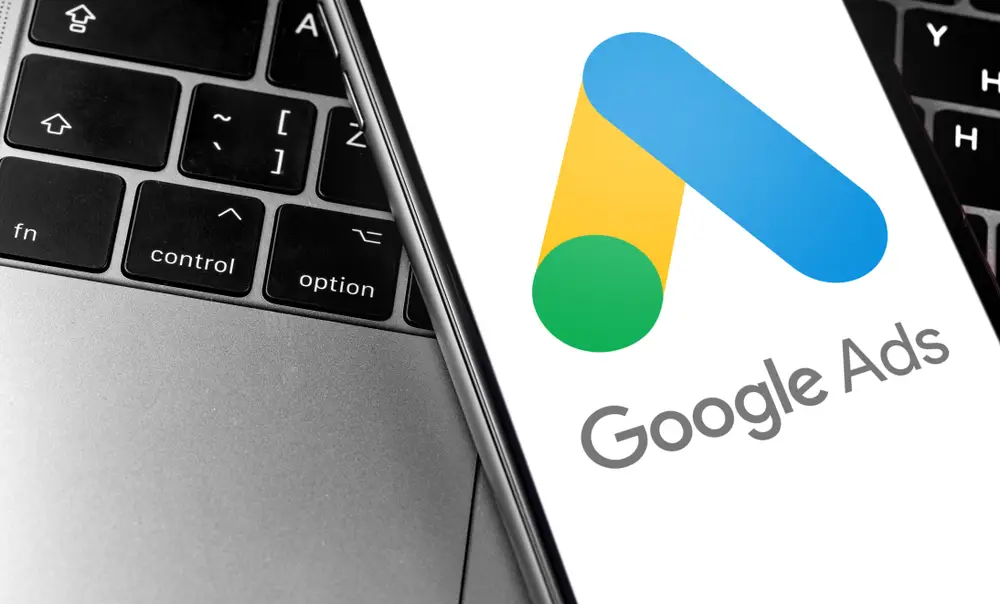Google has introduced GA4 with some upgraded features to observe user behavior better than the Universal Analytics System. As announced, the advanced Google Analytics 4 will replace conventional Analytics from July 1, 2023.
Referred to as the most influential update ever, GA4 has been launched with advanced tracking and data collection abilities, having major features listed below:
- Use of machine learning for smarter insights that pinpoint the current trends.
- Data measurement merely concentrated on customers.
- Better control over the user data.
- More profound incorporation into Google Ads.
Tracking data and performance is invaluable for SEO experts and that’s what makes this update worth your attention. This blog will familiarize you with everything from the installment process of setting up google analytics to analyzing the reports. Let’s move ahead and know how to get started with integrating the power of GA4 into your marketing strategies.
Getting started with Google Analytics 4 With Two Distinct Installation Processes Given Below
– Incorporating Google Analytics 4 with Universal Analytics(to a site that already has Analytics)
To use the GA4 Setup Assistant, you need to have the Editor role for the account. Follow the instructions below to create your GA4 property, regardless of whether your website pages have a Google Analytics tag, a Google Ads tag, or a Google Tag Manager container.
- First, click on Settings Admin in Google Analytics, and ensure that your targeted project is selected in the Account column.
- Select the Universal Analytics property that currently collects data for your website in the Property column.
- Next, click GA4 Setup Assistant, and select “I want to create a new Google Analytics 4 property”.
- You will be given two options: “Create and continue” or “Create a property”.
- Select the option that applies to you and proceed with the setup.
– Install Google Analytics 4 with Google Tag Manager
- To send data to your Google Analytics property, you must create a Google Analytics 4 Configuration tag.
- In Google Tag Manager, create a new tag and name it, then select Google Analytics: GA4 Configuration in the Tag Configuration box.
- You also need to configure the tag by providing the Measurement ID and choosing optional settings, such as server-side tagging and custom properties. Further, create a trigger that loads the tag when someone visits your website using the Initialization – All pages trigger.
- After setting up the tag and trigger, you need to verify that the tag works by using the Preview mode in Google Tag Manager and checking if the Google Analytics: GA4 Configuration fired when the page loaded.
- If the tag is fired successfully, you can publish your changes and add event tags to your site.
– Track Events with Google Analytics 4
There is a significant difference between how events used to work in Universal Analytics and in the current GA4. A vast range of data is signaled in the Google Analytics reports. Here are the updated events in the latest version of Google Analytics: GA4.
1. Automatically collected events
These are the types of events that are automatically collected by GA4. As soon as you set up the Google tab snippet on your website, it will initiate the data collection.
2. Enhanced measurement events
Enable the option named “Enhanced measurement” GA4 to activate these events. In your Google Analytics, move to the option Data Stream > Web (find this option in your admit setting’s property column) > Turn all the options on under the enhanced measurement events.
It will allow you to track the data including page view, site search, scrolls, video engagement, file download, outbound clicks, and form interactions.
3. Recommended Events
These events include the ones having pre-defined names and parameters. Their foremost functionality supports you to discover advanced reporting abilities. Availing of the benefits of these events would require programming alternations to your website.
Custom events
As the name suggests, these events provide extensive customization opportunities. Accessibility of these events is feasible while collaborating with custom reports. Custom coding work is needed to enable them.
Where to find events in GA4?
Go to GA4 property > click on Reports > click on Engagement> click on Events.
Every event you want to track will be displayed here. Use the filters on the report for better insights into the valuable data.
Setting Up an Event in Google Analytics 4
Step 1: Navigate to Configure and select the option Events under it. If you want to create a new event, just click on “Create Event”. You will be directed to the customized event page, now click on Create.
Step 2: Configure The Event: Manage the parameters of your events by giving a suitable name, entering the matching conditions, and inserting other relevant parameters. Now click save.
Confirm whether the event works with debug view
This phase ensures that your event delivers the output as expected. Open the debug file, go to Configure, and choose DebugView. You will know here if your event fires as intended.
Check Events In GA4
There is an option to mark the events as conversions. Move toward the Events section of “configure the report”, Use the toggle button to enable or disable the events to be tracked as conversions.
Track Conversions with Google Analytics 4
To track conversions with Google Analytics 4, first define your conversion goals and set up conversion tracking. Use the new event-based eCommerce tracking system to monitor user actions, and configure your conversion reporting to track the success of your goals. Analyze the data to optimize your campaigns and improve your overall digital marketing strategy.
– Reports in Google Analytics 4
Wondering how Google Analytics 4 has transformed the reporting process to be more useful?
GA4 is a breakthrough to tackle the challenge of tracking data while users are traveling across multiple devices. The incorporation of advanced machine learning into GA4 has made it possible to have better insights into user behavior with a futuristic approach of a single user journey for entire data on user identity.
Besides, data reporting has been simplified to make it convenient for marketing experts to identify data irregularities and the latest trends.
Best practices for GA4 Reporting
The home page displays the overall conversions, traffic, and revenue. This list lets you have a quick check on the outcomes of your SEO practices to ensure whether or not everything works as expected. Here is what you can figure out in this quick check:
- The source of the new users to your website.
- Which campaign benefits your marketing strategy the most?
- The parts or pages of your websites with the highest viewers.
Know Realtime Reporting
Here, you can check out all the events that occurred within 30 minutes including
- Know if the tracking code is working effectively.
- What effects a Youtube video had?
- Emergence of a new product as soon as it is launched in real-time.
Some other Useful features of GA4
If you want to look at a single user’s snapshot, navigate to the option “view user snippet” on the top-right part of the real-time report page. The data includes the user location, device, and user engagement with the site through the triggered events.
Life Cycle Reporting
This feature is concerned with engaging users, acquiring, monetizing, and retaining them.
You get information such as how they have entered the funnel and data to detect their behavior when in the funnel. Look below for the information you can collect:
- How a user entered the funnel?
- The behavior of the users upon entering the funnel.
The explorer Reports
The analysis hub is one of the most powerful parts of the new update of Google Analytics.
Create a new analysis hub by
- Initiate with the basics, and sign in to your Google Analytics account.
- Press the option “Analysis”, and different graphical representation options will appear on the screen.
- Choose the one you would prefer to analyze your data. You are done!
The types of analysis are
- Exploration
- Funnel Analysis
- Path Analysis
- Segment Overlap
- Cohort Analysis
- User Lifetime
Final Thoughts
Google Analytics is a wonderful weapon to dominating the digital marketing game. Enhanced features, a futuristic approach, and better understanding of user data all combine to improve the strategic implementation of your marketing campaigns.
Follow the instructions given above and let this invaluable update offer you enhanced flexibility to understand user behavior and mold your campaigns for better conversions and result in your business success. If you seek further support to implement these features, feel free to team up with our experts and transform your digital marketing campaigns into profitable deals.